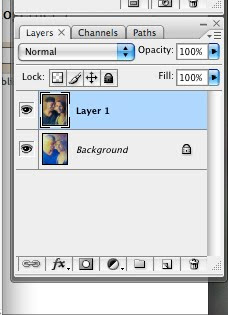
I've had several request, on and off the blog, asking how to superimpose images. Be aware this is not my expertise, but I'll try to explain it as simply as I can.
Photoshop.
That's the starting point.
- First you need to open two images in photoshop. (They won't be together.)
- Resize them to be the same size.
- Copy one of them.
- Click the other photo and paste your second image in. It should completely cover the other image in a new layer. (Now they're both together.)
- Slide the opacity bar until you can see both images.
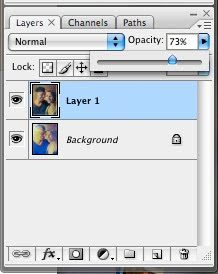
- The move tool allows you to position them.

Hope this helps...

handy information--!
ReplyDeleteWow, I never thought of doing this. Not sure I'd want to know how far off I am! Thanks Susan.
ReplyDeleteWow... Thank you!!!
ReplyDeleteIf I every get Photoshop again... Used to have it... lost it... now I'm too cheap to purchase it again.... I will definitely refer back to this tutorial.
It is very clear...
I so appreciate this!!
Thank you for sharing Susan. Maybe this will help me with faces.
ReplyDeleteThank you so much for sharing this information. I am always wanting to learn how to do more things in my Photoshop.
ReplyDeleteI hope you are having a wonderful summer. I have been so busy getting ready for two shows and several trunk showings coming up so I am working like a madwoman!
LuLu♥
I don't have Photoshop but I sure wondered how you did this. One of these days!
ReplyDeleteYou are a clever girl. I keep meaning to buy photoshop but I am just too mean it is so expensive.
ReplyDeleteYou can do the same thing with The Gimp free to download.
ReplyDelete